SOCR EduMaterials AnalysisActivities NormalPower SampleSize
From Socr
(→SOCR Normal Power Analysis Activity: Look for Sample Size) |
(→SOCR Normal Power Analysis Activity: Look for Sample Size) |
||
| Line 1: | Line 1: | ||
| - | === SOCR Normal Power Analysis Activity: Look for Sample Size === | + | === SOCR Normal Power Analysis Activity: Look for Sample Size, Background === |
| + | With two parent distributions, both of the same standard deviation (sigma), and we already know the power we want, we'd like to find the sample size needed. The significance level needs to be provided by the user. | ||
| + | |||
| + | The two hypotheses are written as: | ||
| + | |||
| + | H_0: the true mean, mu, is equal to some constant, mu_0. | ||
| + | |||
| + | H_A: the true mean, mu, is not equal to mu_0. And we are testing for another possible mean, mu_A. | ||
| + | |||
| + | Note that, H_A can be testing the cases of mu_0 > mu_A, and mu_0 < mu_A. The options are also provided by this tool. | ||
| + | |||
| + | |||
| + | === SOCR Normal Power Analysis Activity: Look for Sample Size, Example === | ||
'''1.''' Click on '''SELECT PARAMETER'''. Be sure that the box '''Get Sample Size Using Power''' is clicked. Have all the fields filled out. | '''1.''' Click on '''SELECT PARAMETER'''. Be sure that the box '''Get Sample Size Using Power''' is clicked. Have all the fields filled out. | ||
Revision as of 22:37, 6 August 2007
SOCR Normal Power Analysis Activity: Look for Sample Size, Background
With two parent distributions, both of the same standard deviation (sigma), and we already know the power we want, we'd like to find the sample size needed. The significance level needs to be provided by the user.
The two hypotheses are written as:
H_0: the true mean, mu, is equal to some constant, mu_0.
H_A: the true mean, mu, is not equal to mu_0. And we are testing for another possible mean, mu_A.
Note that, H_A can be testing the cases of mu_0 > mu_A, and mu_0 < mu_A. The options are also provided by this tool.
SOCR Normal Power Analysis Activity: Look for Sample Size, Example
1. Click on SELECT PARAMETER. Be sure that the box Get Sample Size Using Power is clicked. Have all the fields filled out.
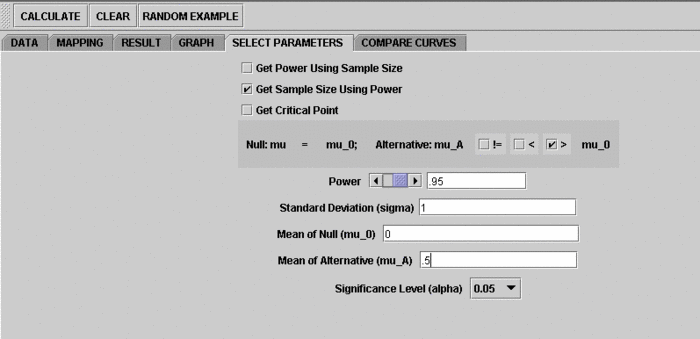
2. Click on RESULT to see the result.
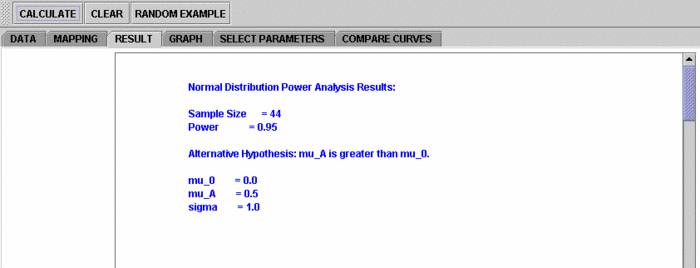
3. Then Click on GRAPH to see function of possible values of power. Note that five curves will be given, one of them has the calculated sample size, and the other four curves correspond to sample size adding 10, 20, 30 and 40.
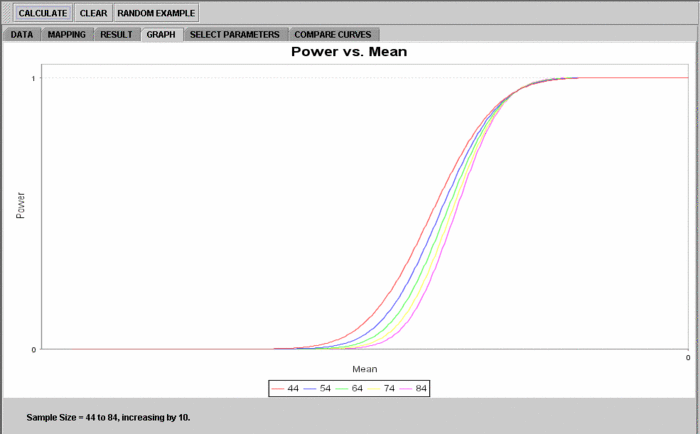
4. Also click on COMPARE CURVES to see the population and distribution of mean. The normal curve with yellow area shows the distribution of the alternative mean, with power. You can dynamically change the power by holding and dragging the yellow area. And of course, this changes the mean of the alternative hypothesis.
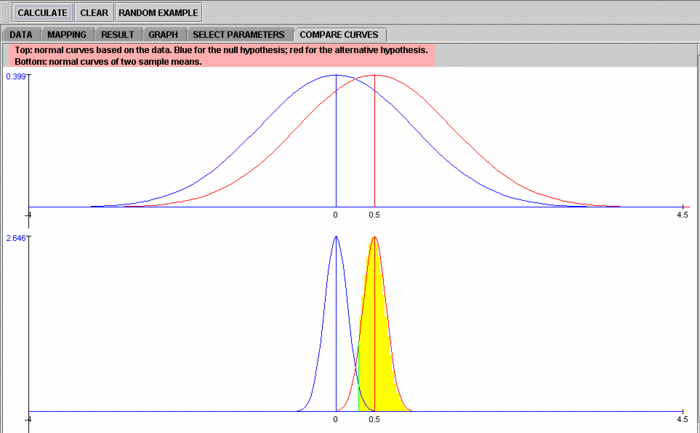
Translate this page:
