SOCR Events SOCR Workshop2009 GuestAccounts
From Socr
(Difference between revisions)
(New page: == 2009 SOCR Training Workshop == ===Guest Computer Accounts=== * You will receive an individual guest account to login the UCLA network. Do not share any of thi...) |
(→Guest Computer Accounts) |
||
| Line 4: | Line 4: | ||
* You will receive an individual guest account to login the UCLA network. Do not share any of this information with anyone, as this is a private account information. The card you receive will look like this. | * You will receive an individual guest account to login the UCLA network. Do not share any of this information with anyone, as this is a private account information. The card you receive will look like this. | ||
<center>[[Image:SOCR_2007Workshop_GuestAccounts_Fig0.png|500px]]</center> | <center>[[Image:SOCR_2007Workshop_GuestAccounts_Fig0.png|500px]]</center> | ||
| - | * Go to [https://www.bol.ucla.edu/cgi-ssl/accounts/guestactivate/ this page to activate your UCLA Guest Computer Network Account] | + | * Go to [https://www.bol.ucla.edu/cgi-ssl/accounts/guestactivate/ this page to activate your UCLA Guest Computer Network Account] ([http://www.bol.ucla.edu/services/accounts/info/guest.html Admin Page]) |
* Enter your '''username''' (e.g., ''g_zzzz12345'') & '''activation code''' (TGB456CGBG). | * Enter your '''username''' (e.g., ''g_zzzz12345'') & '''activation code''' (TGB456CGBG). | ||
* Chose, remember and enter your new '''password''' (twice). | * Chose, remember and enter your new '''password''' (twice). | ||
Current revision as of 23:41, 30 March 2009
2009 SOCR Training Workshop
Guest Computer Accounts
- You will receive an individual guest account to login the UCLA network. Do not share any of this information with anyone, as this is a private account information. The card you receive will look like this.
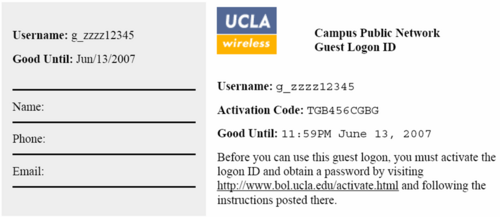
- Go to this page to activate your UCLA Guest Computer Network Account (Admin Page)
- Enter your username (e.g., g_zzzz12345) & activation code (TGB456CGBG).
- Chose, remember and enter your new password (twice).
- You will receive a message that your account has been activated.
- Now you can login the CLICC computers using your username (e.g., g_zzzz12345) and the password you just generated.
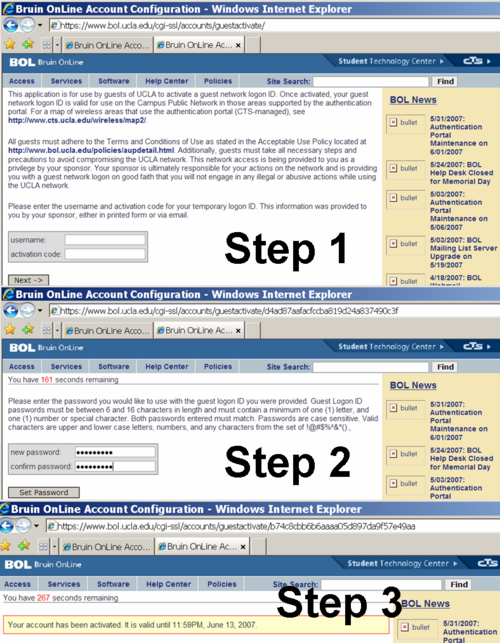
Translate this page:
